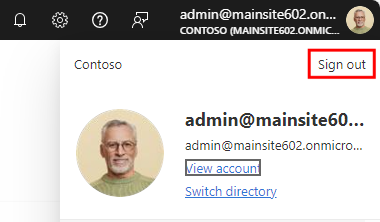How to get Tenant ID to connect to Microsoft Entra
If your Sofa connection to Microsoft Entra has not been configured yet, you need to create it. To create and set up the connection, you will need the Tenant ID for the organization whose users will be synchronized to Sofa. First, you need to visit the Microsoft Entra admin center and get the ID.
Open the Microsoft Entra admin center by pointing your web browser to https://entra.microsoft.com.
Then log in with your organization’s user account – the name and password of a user with Global administrator permissions.
In the Microsoft Entra admin center, select or keep the Home entry in the left menu. Then scroll down the page to its mid-section until you see section Quick navigation. Select Tenant overview.
| Note that the upper right corner of the window displays your username. |
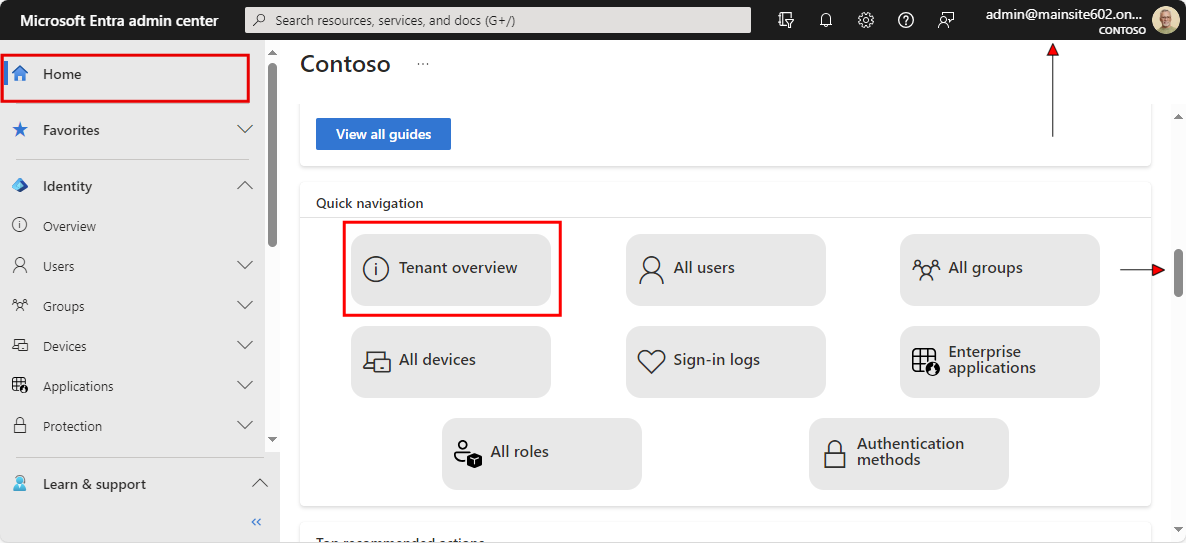
On the following screen, the Basic information section displays the Tenant ID.
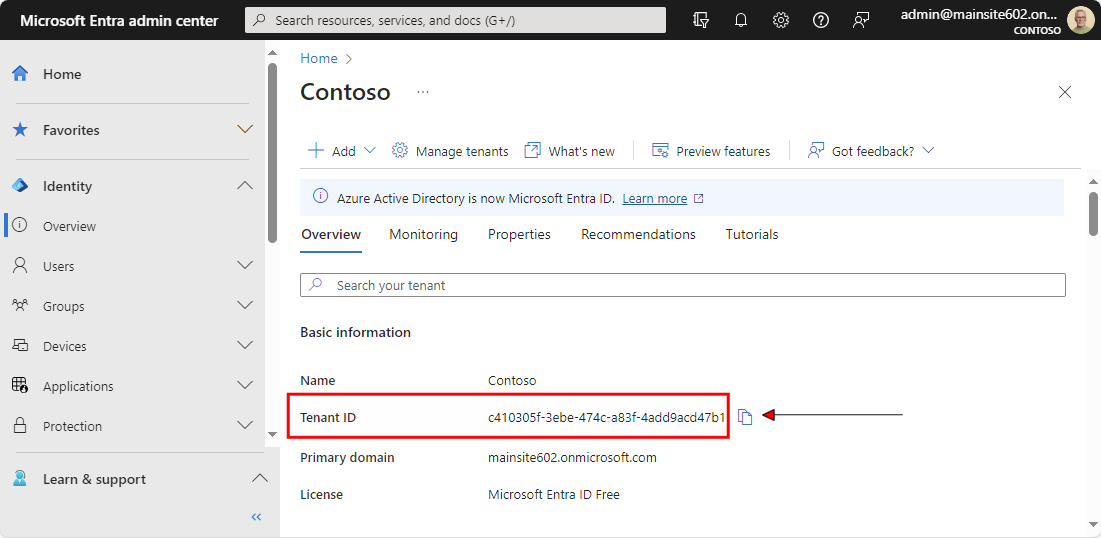
Click Copy to clipboard on the right to copy the Tenant ID, or store it in a safe place.
Now you can sign out of the Microsoft Entra admin center.