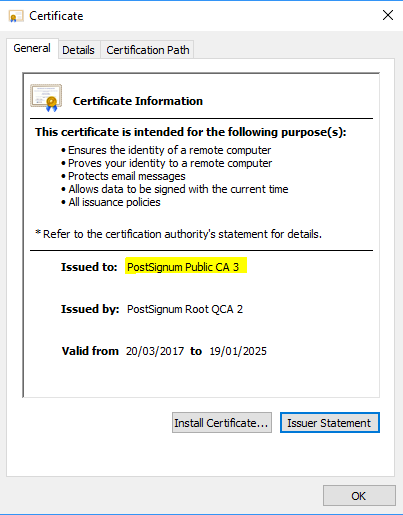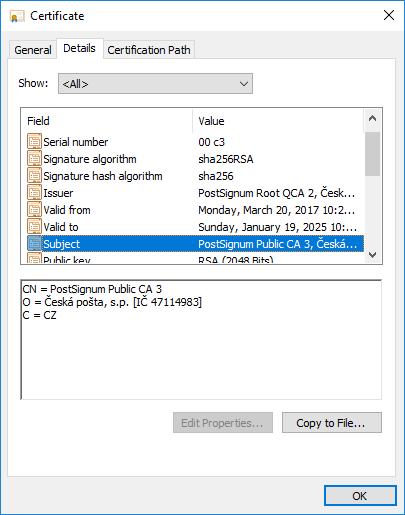Configuration
To enable validation of certificates from an internal location (folder) on the server, the web service must be configured. The steps:
-
Locate the
<appSettings>element in the web service configuration fileInstallDir\WebService\Web.configand add there a new key SecusignConfigPath with a path to the secusign.properties configuration file:-
<add key="SecusignConfigPath" value="C:\Program Files\Software602\SecuSign SDK\AdES\secusign.properties" /> -
You can select any path where the web service has reading permissions.
-
-
In the
secusign.propertiesconfiguration file must be set:-
A path to the folder with certificates forming the certification path for certificate validation. Example
-
Local folder on the server:
CERTIFICATE_READER_DIRECTORY = c:\\SecuSign\\Certificates -
SMB drive:
CERTIFICATE_READER_DIRECTORY = \\\\IP_ADRESS\\SecuSign\\Certificates\\
-
-
Certificate verification on the service’s backend server and then from the local folder:
CERTIFICATE_VALIDATION_TYPE = certvalidator-first-truststore-second
-
-
The service expects the CERTIFICATE_READER_DIRECTORY location to contain the individual certificates placed in their respective subfolders.
-
The subfolder name must match the name of the certificate for which it was issued.
-
The certificate name can be found in certificate properties, where it is specified in the Subject item as "CN = <value>", for example:
-
An example of Certificates folder structure:
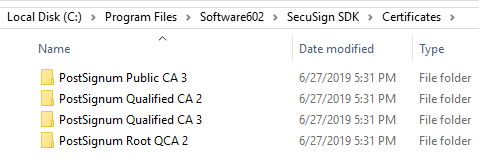
|